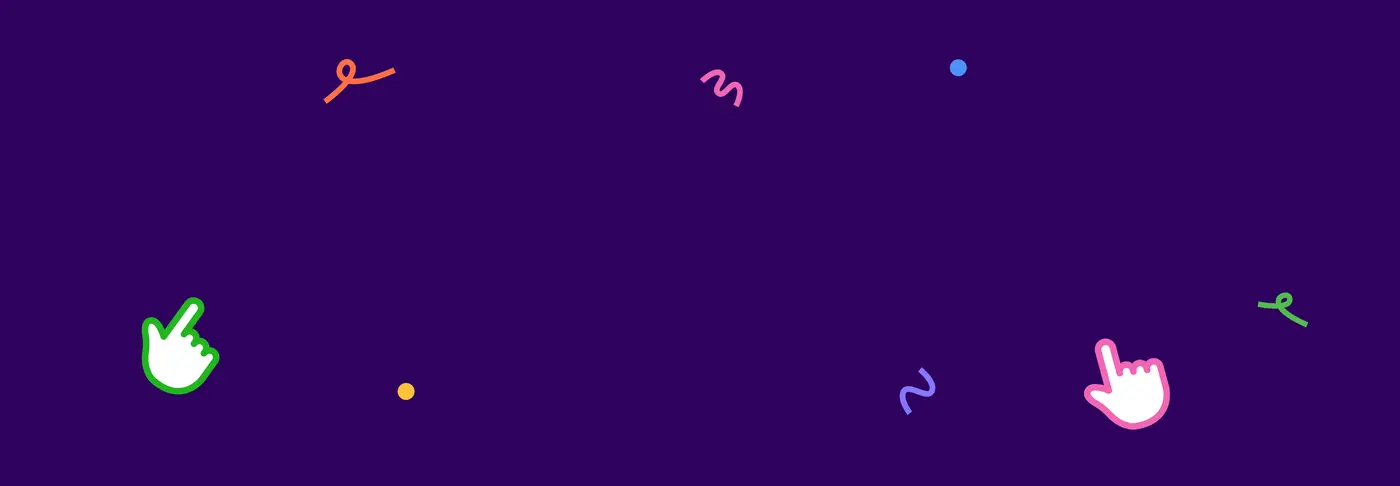Meet Mixbook Studio™
See how fun and easy creating photo books can be.
Creating is fun & easy with Mixbook Studio™
Tell your story, your way
Have fun creating with Mixbook Studio™ - full of the easiest AI-powered design tools ever.
AI-powered tools for effortless creativity
Auto-Create
Just upload your photos and we'll organize them into a beautiful story from cover to cover.
Theme Changer
Not feeling your photo book theme? Change it up as many times as you like without skipping a beat.
Smart Captions
Choose from our new AI-generated captions that speak to your photos, so you can say more and write less.
Recommended Layouts
Finish your book faster with custom layouts recommended specifically for your photos.
Explore hundreds of customizable themes
More free tools to personalize your story
Make your photos shine
Crop, rotate, add borders, change shapes, and more with our editor.
Go wild with stickers
Choose from thousands of stickers in every style or upload your own.
Up your image quality
We automatically enhance photos, so your printed book looks perfect.
Design two-page spreads
Create jaw-dropping designs that seamlessly span across pages.
Add vintage photo filters
Play with nostalgic effects like black and white or sepia tones.
Have fun creating together
Invite friends and family to add photos and work on your design.
Create more than just photo books
Mixbook Studio™ makes it fun and easy to personalize cards, calendars, and home decor.
x
Mixbook Studio™ in the palm of your hand
Experience your memories™ in a whole new way with our iOS app. Instantly organize your camera roll into photo-book-ready albums, making it quick and easy to create and customize projects on the go.
Have feedback or ideas? We're all ears.
We’d love to hear about your experience with Mixbook Studio™. Just email our Customer Happiness Team to share your thoughts.