How To Make a Father's Day Card
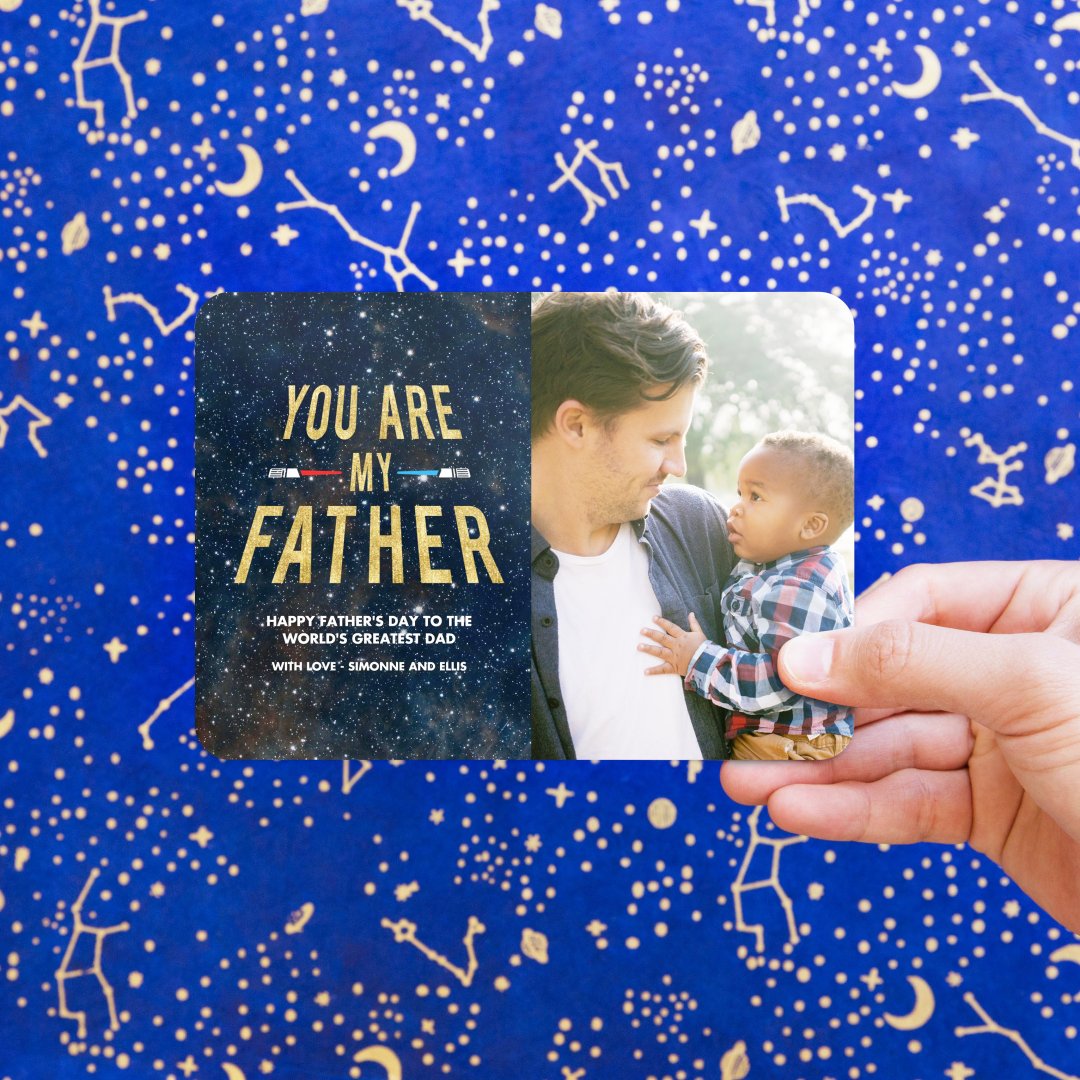
Making a Custom Father's Day Card
At Mixbook, we’re not just about beautiful photo books and photo invites. We pride ourselves in making it easy to create your own cards fully from a blank template or to find just the right card from our selection of themes. Follow these simple steps to create a Happy Father's Day card for your dad, stepdad, father-in-law, husband, grandfather, or other special father figure.
1. Sign into your Mixbook account or create a login and password to get started as a new customer.
2. Hover over the Cards tab and then Holiday.
3. Choose Father's Day Cards from the expanding menu.
4. Choose Start Blank Card or browse through the dozens of Father's Day card themes and choices.
5. Click a card to see a bigger preview.
6. Click the X to close the card selection or click Personalize to choose that card.
7. A new window opens and invites you to add your photos. Choose how you will upload your photos:
a. From your device
b. From My Photos (previously uploaded photos)
c. Instagram
d. Facebook
e. Google Photos
f. SmugMug
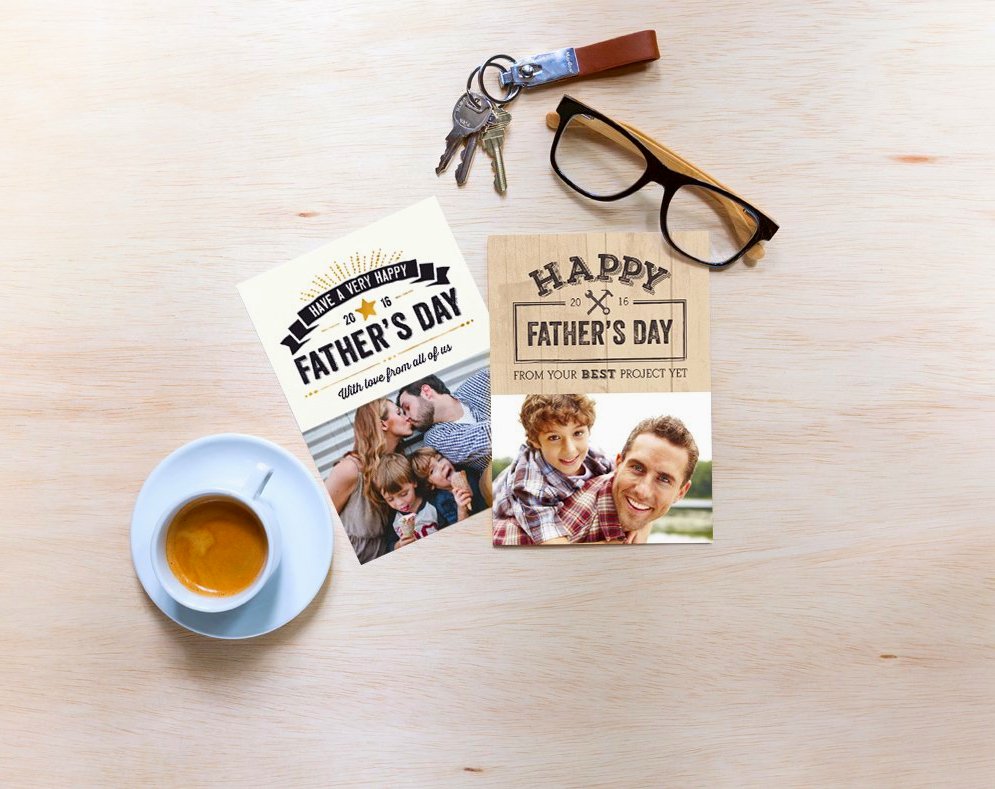
8. If prompted, authorize your social media or photo accounts to allow Mixbook to receive your photos.
9. Click Upload Photos and choose which images you wish to add to your Mixbook project. (Hold down the Ctrl key to select multiple images.)
Personalizing Your Father's Day Card
10. Drag and drop any photos you like into the image placeholders on your card.
11. Click the arrow next to Front Cover to turn to the back of the card.
12. Click Layouts and then click to choose the desired number of photos as well as a page layout that appeals to you.
13. Change the background of the Father's Day card if desired. Click Backgrounds and then click the background you like best to apply it to your card design.
14. If desired, click Add Text to insert a text area where you can type in your own personal Father's Day greeting for your dad.
15. Click the text box once and highlight the text to change the font. Use the drop-down arrows to select font size, font color, style, and other options.
16. Click the Stickers tab to choose any graphics or word art that you like for your card design.
17. Click Preview to review your project for any changes you might wish to make.
18. Click Order and choose the paper type, envelope style, and card quantity.
19. Click Add to Cart to complete your order.
Father's Day photo cards become treasured keepsakes for the entire family. Consider gold foil, rose gold foil, or silver foil for a fancy touch. Capture some of life's favorite moments in these memorable cards for those special guys in your life.
Related Father’s Day Card Products
photo books in bulk, fathers day photo book ideas, photo book coupons, mothers day cards,
Get creative on-the-go
Our app is all you need to make stunning photo books.
